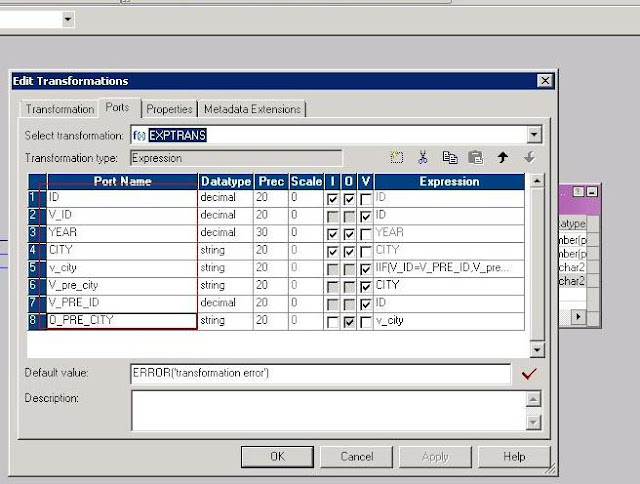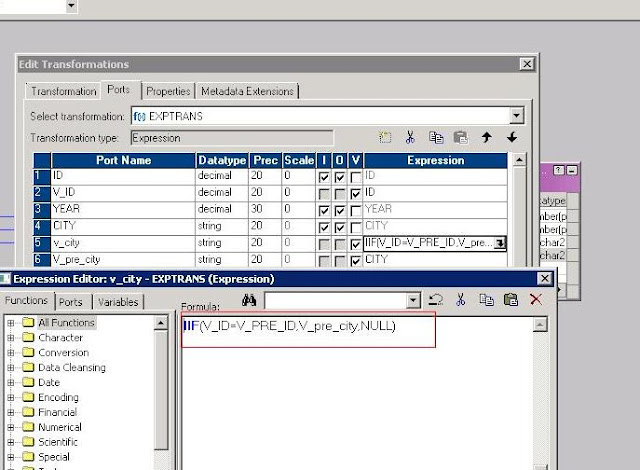Thursday, May 28, 2015
Tuesday, May 19, 2015
Monday, April 27, 2015
BigINT ISSUE in informatica
BIGINT issue in Informatica:-
Last few days ago i found some discrepancy with using BIGINT in Informatica.
When i am going to convert any decimal value to bigint its working fine ...
but issue is occurred to convert when having 0 is starting of any character.
Suppose 01234.0000 is source column and we need to convert it into bigint
Lets suppose wht do u think ....wht will be value...looks it .
01234
Firstly i thought it was 01234....but i got surprise when i debug the ETL for perticular column.
it was 1234. (Means 0 is removed)
so becareful before use of BIGINT in informaTica
Last few days ago i found some discrepancy with using BIGINT in Informatica.
When i am going to convert any decimal value to bigint its working fine ...
but issue is occurred to convert when having 0 is starting of any character.
Suppose 01234.0000 is source column and we need to convert it into bigint
Lets suppose wht do u think ....wht will be value...looks it .
01234
Firstly i thought it was 01234....but i got surprise when i debug the ETL for perticular column.
it was 1234. (Means 0 is removed)
so becareful before use of BIGINT in informaTica
Tuesday, April 21, 2015
How to Register Salesforce plug-in in PowerCenter
How to Register Salesforce plug-in in PowerCenter
----------pmsfdc.xml
D:\Informatica\9.0.1\server\bin\native\pmsfdc.xml
ADMIN CONSOLE:-
STEP 1) Repository should be IN EXCLUSIVE MODE(CHANGE OPERTING MODE) THEN RESTART
STEP 2)GO TO BIN DIRECTORY. using command prompt(cmd)
STEP 3)USING PMREP COMMAND RUN BELOW COMMAND
pmrep connect -r PC_91(REPOSITORY_NAME) -d Domain_a(DOMAIN_NAME) -n Administrator -x Administrator
After successfully run :-
STEP 4)Register Plugin :-
pmrep registerplugin -i D:\Informatica\9.0.1\server\bin\native\pmsfdc.xml -e -N
-e -- For Update Existing Plugin
-N ---For Native Plugin
STEP 5) After Successfully registerd go to admin console.
Change the operting mode EXCLUSIVE to NORMAL and then restart again.
STEP 6) Check wheather Salesforce plug-in registered or not:
go to:- Informatica Desiner :-About informatica desiner
click on :- plug-in
There is list of plugins
check :-
----------pmsfdc.xml
D:\Informatica\9.0.1\server\bin\native\pmsfdc.xml
ADMIN CONSOLE:-
STEP 1) Repository should be IN EXCLUSIVE MODE(CHANGE OPERTING MODE) THEN RESTART
STEP 2)GO TO BIN DIRECTORY. using command prompt(cmd)
STEP 3)USING PMREP COMMAND RUN BELOW COMMAND
pmrep connect -r PC_91(REPOSITORY_NAME) -d Domain_a(DOMAIN_NAME) -n Administrator -x Administrator
After successfully run :-
STEP 4)Register Plugin :-
pmrep registerplugin -i D:\Informatica\9.0.1\server\bin\native\pmsfdc.xml -e -N
-e -- For Update Existing Plugin
-N ---For Native Plugin
STEP 5) After Successfully registerd go to admin console.
Change the operting mode EXCLUSIVE to NORMAL and then restart again.
STEP 6) Check wheather Salesforce plug-in registered or not:
go to:- Informatica Desiner :-About informatica desiner
click on :- plug-in
There is list of plugins
check :-
Monday, April 20, 2015
How to Refresh Parameter File On Run though Query
SELECT DISTINCT
B.SUBJECT_AREA,
B.TASK_NAME AS SES_WF_NAME,
A.ATTR_VALUE AS PRM_FILE_PATH
FROM
OPB_TASK_ATTR A,
REP_ALL_TASKS B
WHERE
A.ATTR_ID IN (1,4)
AND A.TASK_ID = B.TASK_ID
AND A.ATTR_VALUE LIKE '%.prm%'
ORDER BY 1,2 ASC
This query will give you all the sessions where your param being used,
now once you get the access on Informatica repository get update the entries for old file by new one.
B.SUBJECT_AREA,
B.TASK_NAME AS SES_WF_NAME,
A.ATTR_VALUE AS PRM_FILE_PATH
FROM
OPB_TASK_ATTR A,
REP_ALL_TASKS B
WHERE
A.ATTR_ID IN (1,4)
AND A.TASK_ID = B.TASK_ID
AND A.ATTR_VALUE LIKE '%.prm%'
ORDER BY 1,2 ASC
This query will give you all the sessions where your param being used,
now once you get the access on Informatica repository get update the entries for old file by new one.
Saturday, April 18, 2015
How To Find The List Of Scheduled Workflows Which Gets Unscheduled After A Failure/Succeeded?
How To Find The List Of Scheduled Workflows Which Gets Unscheduled After A Failure/Succeeded?
You could do this by executing a query against the underlying domain database table "OPB_WFLOW_RUN" for the date or dates
and look at the column "RUN_STATUS_CODE". Here is how to interpret this column:
1= 'Succeeded'
3 = 'Failed'
4 = 'Stopped'
5 = 'Aborted'
6 = 'Running'
15 = 'Terminated'
There may be other values but I do not know them all...these are the important ones.
:)
.
You could do this by executing a query against the underlying domain database table "OPB_WFLOW_RUN" for the date or dates
and look at the column "RUN_STATUS_CODE". Here is how to interpret this column:
1= 'Succeeded'
3 = 'Failed'
4 = 'Stopped'
5 = 'Aborted'
6 = 'Running'
15 = 'Terminated'
There may be other values but I do not know them all...these are the important ones.
:)
.
Tuesday, April 7, 2015
Workflow : Pass Mapping Parameter between Sessions
Workflow : Pass Mapping Parameter between Sessions
Business Requirement:-
This solution explains how to pass a mapping variable or parameter value from one session to another in a workflow.
Mapping Logic:
How to pass the mapping variables or the parameters from one session to the other session. To achieve same following steps followed:
1)Create two consecutive sessions in a Workflow.
2) Create Workflow variable(s) in the Workflow.
3) In the first Session, Assign values from mapping variables/parameter to workflow variables in ‘Post-Session On Success Variable Assignment’.
4) In the Second Session,Assign values from workflow variables to mapping variables/parameter in ‘Pre-session Variable Assignment’.
Please follow below steps of snapshots..:)
1)Create a mappin with 2 variable.
3)
Business Requirement:-
This solution explains how to pass a mapping variable or parameter value from one session to another in a workflow.
Mapping Logic:
How to pass the mapping variables or the parameters from one session to the other session. To achieve same following steps followed:
1)Create two consecutive sessions in a Workflow.
2) Create Workflow variable(s) in the Workflow.
3) In the first Session, Assign values from mapping variables/parameter to workflow variables in ‘Post-Session On Success Variable Assignment’.
4) In the Second Session,Assign values from workflow variables to mapping variables/parameter in ‘Pre-session Variable Assignment’.
Please follow below steps of snapshots..:)
1)Create a mappin with 2 variable.
2)
3)
4)
5)
6)
Enjoyeeee:)
Subscribe to:
Comments (Atom)
SNOWFLAKE Interview Questions 2025
1️ ⃣ Choosing the Perfect Size of Virtual Warehouse To select the right size (X-Small to 6X-Large), consider: Data Volume ...
-
Web services are open standard ( XML, SOAP, HTTP etc.) based Web applications that interact with other web applications for the purpose of...
-
OBIEE12c Creating Analyses and Dashboards Oracle BI is a comprehensive collection of enterprise business intelligence functionality t...
-
INFORMATICA METADATA REPOSITORY TABLES:- WHILE BROWSING THROUGH THE INFORMATICA REP AND OPB TABLES, WE ARE USUALLY STUCK UP AS WE DO NO...