Linux Basic Commands
1. ls -l for listing the files as well as directories those are kept in
the particular working directory
Syntax
[root@sss root]#ls -l
2. ls -la same as 'ls -l'but by this command we can also see the hiden
files.
Syntax
[root@sss root]#ls -la
3. ls -li same as 'ls -la' but it will also shows us the inode number of
each and every file
Syntax
[root@sss root]#ls -li
4. ls by this command we can see only file name nothing else
Syntax
[root@sss root]#ls
5. clear it will clear the screen(short cut ctl+l)
Syntax
[root@sss root]#clear
6. exit to end a current session as well current terminal logging
Syntax
[root@sss root]exit
7. touch to create a new empty file
syntax
[root@sss root]#touch
8. cd to change the working/present directory
Syntax
[root@sss root]#cd /home/mango
where '/home/mango' is the desired directory to be change from
'/root'
9. cat to view the contents of a file and it is also used for creating a
new file with some contents
Syntax
[root@sss root]#cat <file name> to view file contents
[root@sss root]#cat > newfilename enter,then you can write something in
the file and then to save the file contents press clt+d then enter
10. mkdir to make a new directory
Syntax
[root@sss root]#mkdir newdirname
you can also create a directory at your desired path without
changing your present working directory
Syntax
[root@sss root]#mkdir /home/mango/newdirname
11. rm to remove a empty file
Syntax
[root@sss root]#rm filename
Page 1
Basic Commands
12. rmdir to remove a empty directory
Syntax
[root@sss root]#rmdir directoryname
13. rm [-i/-r/-f] to remove a directory with its subdirectories as well as its
files that is to remove a directory which already contains some files in it
Syntax
[root@sss root]#rm -i directory/filename
-i stands for interactively
-r stands for recursively
-f stands for forcefully
14. cp to copy something in a destination file or directory
Syntax
[root@sss root]#cp sourcepath destinationpath
example: [root@sss root]#cp /home/mango/webmin.rpm /root/abcd
in this example the webmin.rpm file will be copied in
/root/abcd directory
15. mv to move one file or directory from one place to another place, it
is also used for renaming a directory or file
Syntax
[root@sss root]#mv source destination
[root@sss root]#mv oldfilename newfilename [to change the file name]
16. man to view the mannual page of commands for syntax
Syntax
[root@sss root]#man commandname
17. info to view the information about any command
Syntax
[root@sss root]#mkdir info
18. --help to view the help doccuments of a command
Syntax
[root@sss root]#commandname --help
19 .dir to view the subdirectories and filesn under the directory
Syntax
[root@sss root]#dir
20. su - to become a super user
Syntax
[mango@sss mango]$su -
output wil be
[root@sss root#]
21. who by this command you can see the user name and their ip addresses
who have loged in on your server
Syntax
[root@sss root]#who
22. whoami this command shows your current logged in terminal user name
Syntax
[root@sss root]#whoami
23. who am i this command shows you the logged in terminal number and user
name and more detailed information
Page 2
Basic Commands
Syntax
[root@sss root]#who am i
24. pwd to view the present working directory
Syntax
[root@sss root]#pwd
25. rpm -ivh to intall a rpm package
Syntax
[root@sss root]#rpm -ivh packagename.rpm
rpm stands for 'redhat package manager'
-i stands for install
-v stands for verbose mode
-h stands for with hash sign(#)
26. rpm -q to querry about any rpm package
Syntax
[root@sss root]#rpm -q packagename
27. rpm -e to uninstall a rpm package
Syntax
[root@sss root]#rpm -e package
28. find / -name to find any file or directory in linux file system
Syntax
[root@sss root]#find / -name filename
29. su username to switch from one user to another users home directory
Syntax
[root@sss root]#su mango
output will be
[mango@sss root]#cd
[mango@sss mango]#
30. su - username to switch from one user to another user users home
directory directly
Syntax
[root@sss root]#su - mango
31. useradd to create a new user
Syntax
[root@sss root]#useradd username
32. passwd to give a password of a user
Syntax
[root@sss root]#passwd tarun
output will be
give a password for user tarun:(here you have to type a password for tarun user)
confirm password:(again type the same password)
33. userdel to remove a user from linux
Syntax
[root@sss root]#userdel tarun
Page 3
Basic Commands
34. groupadd to add a new group
Syntax
[root@sss root]#groupadd groupname
35. gruopdel to delete a group
Syntax
[root@sss root]#groupdel groupname
36. chown to change the ownership of a file or directory
Syntax
[root@sss root]#chown ownername filename
example:
[root@sss /]#ls -l
output
drwxrw-rw- 2 root root 4096 Mar 11 12:03 abcd
(permission) (own) (group own)(size) (name)
[root@sss root]#chown tarun /abcd
in this example /abcd directory owner will be change to tarun user
effect
[root@sss /]#ls -l
drwxrw-rw- 2 tarun root 4096 Mar 11 12:03 abcd
37. chgrp to change the group ownership of a file or directory
Syntax
[root@nettec root]#chgrp newgroupownername filename
example
[root@sss /]#ls -l
drwxrw-rw- 2 tarun root 4096 Mar 11 12:03 abcd
[root@sss root]#chgrp tarun /abcd
effect
[root@sss /]#ls -l
drwxrw-rw- 2 tarun tarun 4096 Mar 11 12:03 abcd
38. chmod to change the permission of a file or directory
drwxrw-rw- 2 root root 4096 Mar 11 12:03 abcd
(permission) (ownr) (grpownr) (size) (name) IN
OCTAL VALUE
d stands for directiry READ=4
r stands for read only permission WRITE=2
w stands for write only permission EXECUTE=1
x stands for execute only permission
drwxrw-rw- FIRST OCTET FOR DENOTING THE DIRECTORY OR FILE OR LINK FILE ETC.
SECOND THREE OCTET FOR USER OR OWNER PERMISSION (rwx OR 7 IN
OCTAL VALUE)
THIRD THREE OCTET FOR GROUP PERMISSION (rw- OR 6 IN OCTAL VALUE)
FORTH THREE OCTET FOR OTHERS PERMISSION (rw- OR 6 IN OCTAL VALUE)
SYNTAX
[root@sss root]#chmod value fileordirectoryname
example
[root@sss /]#ls -l
drwxrw-rw- 2 nidhi root 4096 Mar 11 12:03 abcd
[root@sss /]#chmod 402 /abcd
[root@sss /]#ls -l
drw-----w- 2 nidhi nidhi 4096 Mar 11 12:03 abcd
NOTE :-
1.Execute 2. Write 3. Write & Execute
4. Read 5. Read & Execute 6. Read & Write
7. Read & Write & Execute
the particular working directory
Syntax
[root@sss root]#ls -l
2. ls -la same as 'ls -l'but by this command we can also see the hiden
files.
Syntax
[root@sss root]#ls -la
3. ls -li same as 'ls -la' but it will also shows us the inode number of
each and every file
Syntax
[root@sss root]#ls -li
4. ls by this command we can see only file name nothing else
Syntax
[root@sss root]#ls
5. clear it will clear the screen(short cut ctl+l)
Syntax
[root@sss root]#clear
6. exit to end a current session as well current terminal logging
Syntax
[root@sss root]exit
7. touch to create a new empty file
syntax
[root@sss root]#touch
8. cd to change the working/present directory
Syntax
[root@sss root]#cd /home/mango
where '/home/mango' is the desired directory to be change from
'/root'
9. cat to view the contents of a file and it is also used for creating a
new file with some contents
Syntax
[root@sss root]#cat <file name> to view file contents
[root@sss root]#cat > newfilename enter,then you can write something in
the file and then to save the file contents press clt+d then enter
10. mkdir to make a new directory
Syntax
[root@sss root]#mkdir newdirname
you can also create a directory at your desired path without
changing your present working directory
Syntax
[root@sss root]#mkdir /home/mango/newdirname
11. rm to remove a empty file
Syntax
[root@sss root]#rm filename
Page 1
Basic Commands
12. rmdir to remove a empty directory
Syntax
[root@sss root]#rmdir directoryname
13. rm [-i/-r/-f] to remove a directory with its subdirectories as well as its
files that is to remove a directory which already contains some files in it
Syntax
[root@sss root]#rm -i directory/filename
-i stands for interactively
-r stands for recursively
-f stands for forcefully
14. cp to copy something in a destination file or directory
Syntax
[root@sss root]#cp sourcepath destinationpath
example: [root@sss root]#cp /home/mango/webmin.rpm /root/abcd
in this example the webmin.rpm file will be copied in
/root/abcd directory
15. mv to move one file or directory from one place to another place, it
is also used for renaming a directory or file
Syntax
[root@sss root]#mv source destination
[root@sss root]#mv oldfilename newfilename [to change the file name]
16. man to view the mannual page of commands for syntax
Syntax
[root@sss root]#man commandname
17. info to view the information about any command
Syntax
[root@sss root]#mkdir info
18. --help to view the help doccuments of a command
Syntax
[root@sss root]#commandname --help
19 .dir to view the subdirectories and filesn under the directory
Syntax
[root@sss root]#dir
20. su - to become a super user
Syntax
[mango@sss mango]$su -
output wil be
[root@sss root#]
21. who by this command you can see the user name and their ip addresses
who have loged in on your server
Syntax
[root@sss root]#who
22. whoami this command shows your current logged in terminal user name
Syntax
[root@sss root]#whoami
23. who am i this command shows you the logged in terminal number and user
name and more detailed information
Page 2
Basic Commands
Syntax
[root@sss root]#who am i
24. pwd to view the present working directory
Syntax
[root@sss root]#pwd
25. rpm -ivh to intall a rpm package
Syntax
[root@sss root]#rpm -ivh packagename.rpm
rpm stands for 'redhat package manager'
-i stands for install
-v stands for verbose mode
-h stands for with hash sign(#)
26. rpm -q to querry about any rpm package
Syntax
[root@sss root]#rpm -q packagename
27. rpm -e to uninstall a rpm package
Syntax
[root@sss root]#rpm -e package
28. find / -name to find any file or directory in linux file system
Syntax
[root@sss root]#find / -name filename
29. su username to switch from one user to another users home directory
Syntax
[root@sss root]#su mango
output will be
[mango@sss root]#cd
[mango@sss mango]#
30. su - username to switch from one user to another user users home
directory directly
Syntax
[root@sss root]#su - mango
31. useradd to create a new user
Syntax
[root@sss root]#useradd username
32. passwd to give a password of a user
Syntax
[root@sss root]#passwd tarun
output will be
give a password for user tarun:(here you have to type a password for tarun user)
confirm password:(again type the same password)
33. userdel to remove a user from linux
Syntax
[root@sss root]#userdel tarun
Page 3
Basic Commands
34. groupadd to add a new group
Syntax
[root@sss root]#groupadd groupname
35. gruopdel to delete a group
Syntax
[root@sss root]#groupdel groupname
36. chown to change the ownership of a file or directory
Syntax
[root@sss root]#chown ownername filename
example:
[root@sss /]#ls -l
output
drwxrw-rw- 2 root root 4096 Mar 11 12:03 abcd
(permission) (own) (group own)(size) (name)
[root@sss root]#chown tarun /abcd
in this example /abcd directory owner will be change to tarun user
effect
[root@sss /]#ls -l
drwxrw-rw- 2 tarun root 4096 Mar 11 12:03 abcd
37. chgrp to change the group ownership of a file or directory
Syntax
[root@nettec root]#chgrp newgroupownername filename
example
[root@sss /]#ls -l
drwxrw-rw- 2 tarun root 4096 Mar 11 12:03 abcd
[root@sss root]#chgrp tarun /abcd
effect
[root@sss /]#ls -l
drwxrw-rw- 2 tarun tarun 4096 Mar 11 12:03 abcd
38. chmod to change the permission of a file or directory
drwxrw-rw- 2 root root 4096 Mar 11 12:03 abcd
(permission) (ownr) (grpownr) (size) (name) IN
OCTAL VALUE
d stands for directiry READ=4
r stands for read only permission WRITE=2
w stands for write only permission EXECUTE=1
x stands for execute only permission
drwxrw-rw- FIRST OCTET FOR DENOTING THE DIRECTORY OR FILE OR LINK FILE ETC.
SECOND THREE OCTET FOR USER OR OWNER PERMISSION (rwx OR 7 IN
OCTAL VALUE)
THIRD THREE OCTET FOR GROUP PERMISSION (rw- OR 6 IN OCTAL VALUE)
FORTH THREE OCTET FOR OTHERS PERMISSION (rw- OR 6 IN OCTAL VALUE)
SYNTAX
[root@sss root]#chmod value fileordirectoryname
example
[root@sss /]#ls -l
drwxrw-rw- 2 nidhi root 4096 Mar 11 12:03 abcd
[root@sss /]#chmod 402 /abcd
[root@sss /]#ls -l
drw-----w- 2 nidhi nidhi 4096 Mar 11 12:03 abcd
NOTE :-
1.Execute 2. Write 3. Write & Execute
4. Read 5. Read & Execute 6. Read & Write
7. Read & Write & Execute
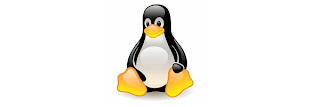

No comments:
Post a Comment