RPD deployment process in OBIEE 12c
Windows;-
Step1:-
Open the command prompt and type “cd \”to change the directory and press the Enter
Step2:-
Type “cd \Oracle_Home\user_projects\domains\bi\bitools\bin”and press
Step 3:-
Run the data-model-cmd.cmd utility with the uploadrpd parameters:
Syntax:
uploadrpd -I .rpd -W -U -P -SI
Example:
uploadrpd -I BISAMPLE.rpd -W Admin123 -U weblogic -P weblogic123 -SI ssi
If the operation completes successfully, you will see the following message:
“Operation Successful. RPD upload completed successfully. ”
Notes:
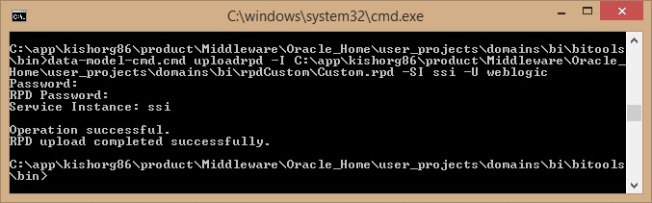
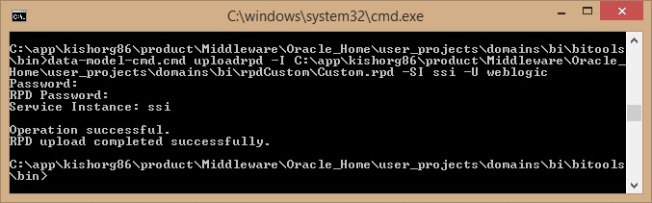
I specifies name of the repository.
W specifies the repository’s password.
U specifies a valid user’s name to be used for Oracle BI EE authentication.
P specifies the password corresponding to the user’s name that you specified for U.
SI specifies the name of the service instance.
W specifies the repository’s password.
U specifies a valid user’s name to be used for Oracle BI EE authentication.
P specifies the password corresponding to the user’s name that you specified for U.
SI specifies the name of the service instance.
Linux:-
In 12c you cannot simply FTP the current RPD down from the server and the enterprise manager no longer contains a deployment screen to put it back!
So firstly, where is the RPD file? Many directories in the OBIEE installation have changed in 12c and the RPD now is located in:
Note the – this is the instance name of your OBIEE install. Unless you’ve changed it, it’ll probably be ‘ssi’. Look in the /user_projects/domains/bi/bidata/service_instances directory to find it.
To download an RPD file for editing you need to use a new utility called data-model-cmd.sh (probably data-model-cmd.cmd on windows) which is located in the /user_projects/domains/bi/bitools/bin directory.
There are a number of parameters you need for this command, the minimum of which are:
/u01/app/obiee/user_projects/domains/bi/bitools/bin/data-model-cmd.sh downloadrpd -O obiee.rpd -SI ssi -U weblogic -P Password1
To upload the RPD we use the same data-model-cmd.sh command but with slightly different parameters:
/u01/app/obiee/user_projects/domains/bi/bitools/bin/data-model-cmd.sh uploadrpd -I obiee_new.rpd -SI ssi -U weblogic -P Password1

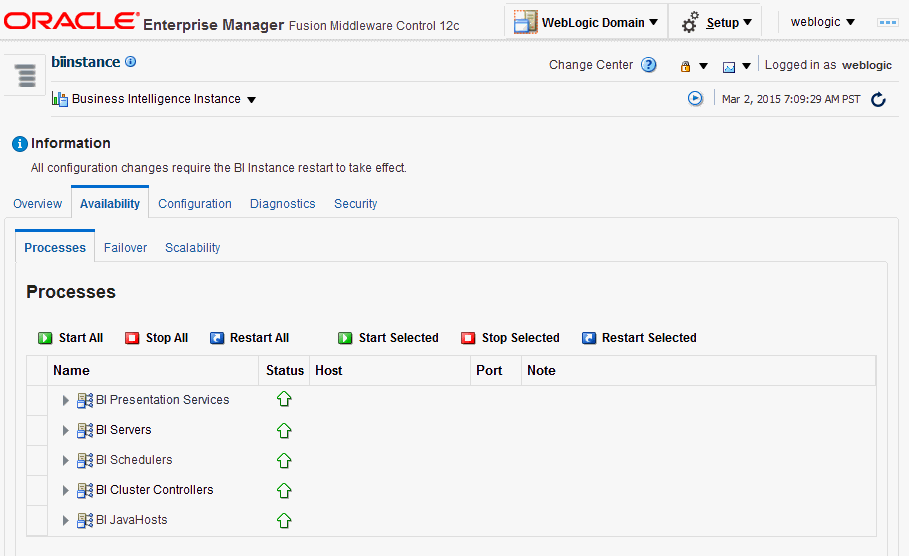








































 in the Table view. The Table Editor appears.
in the Table view. The Table Editor appears.

 for C50 Region and select Format Headings.
for C50 Region and select Format Headings.










































 icon to expand Total Orders.
icon to expand Total Orders.





 for the Revenue column and selectDuplicate Layer.
for the Revenue column and selectDuplicate Layer.





 for Total Orders for the Americas. The carat icons are used to expand and collapse the data for analysis. The Orders Hierarchy contains Orders on the row edge and Total Orders as the parent. Revenue is the measure.
for Total Orders for the Americas. The carat icons are used to expand and collapse the data for analysis. The Orders Hierarchy contains Orders on the row edge and Total Orders as the parent. Revenue is the measure.































































































 ) to save the dashboard page and then click Run
) to save the dashboard page and then click Run  .
.


















































 ), and select Column Prompt.
), and select Column Prompt.















 ) icon, enter a value, and click OK.
) icon, enter a value, and click OK.










